At one time, producing barcodes was tough to do and expensive, requiring specialized dedicated equipment. Years ago, dedicated thermal transfer printers were $15,000. Today the same printers cost $1,500 and less and other than high volume situations, a simple laser printer can now print a barcode label.
A set of six True Type Code 39 fonts are provided free of charge with Gulfstream’s Barcode Gateway. Now any Windows based program and any Windows based printer can produce and print barcodes. So one can produce barcodes in Word, Excel, Wordpad or Crystal Reports for Microsoft’s Dynamics SL or add them to any Crystal report and print them on any HP laser printer. If you wanted the barcodes on a label, you can use any mailing label stock that is on the market today.
So we can take this example of an inventory item ID: ABC123
and turn it into this:
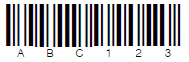
just by changing the font.
In order for the scanner to differentiate the start and stop of reading the barcode, a leading and trailing asterick (*) must be inserted at the beginning and end of the inventory ID above. You will notice that the barcode above does not have a leading or trailing asterisk (*). With the fonts that we supply, you will need to have an asterisk (*) as the leading and trailing character in the barcode to indicate to the scanner where the barcode starts and stops. However, this is not the case with all the fonts that are now available on the market today.
So the proper barcode would look like this:
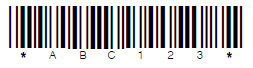
As mentioned above, the Barcode Gateway software comes with a set of True Type Code 39 fonts. Also included with the Barcode Gateway software are a number of Crystal Reports that have the barcodes already added. For example, on the Anticipated PO Receipts the PO
number shows as a barcode. The User can then scan the PO number into the PO Receipts module in the Barcode Gateway instead of having to type in the number. These reports can be further customized or you can take you current customized Crystal reports and add barcoding to those as well.
The Barcode Gateway also allows you to produce barcodes from within the software. There are a few ways that you can do this. As the Barcode Gateway is a wireless solution, we have integrated the software to work with a wireless printer – the Zebra QL320 Plus. Once the Barcode Gateway has been configured in option setup, you are able to produce labels in the PR – PO Receipt Module, IL – Inventory Lookup Module and the RI – Receipt Inventory module. Labels can be produced on the fly as the wireless, QL320 printer can be conveniently placed with the User whereever they may be in the warehouse. We have nine label formats for the QL320 printer. They are as follows:
- Label Format 0 – Inventory item, Description – Inventory Item is barcoded on the label
- Label Format 1 – Site, Inventory Item, Description, Lot/Serial Number – Site, Inventory Item and Lot/Serial Number are barcoded on the label.
- Label Format 2 – Site, Inventory Item, Description, Lot/Serial Number, PO number – Site, Inventory item, Lot/Serial number and PO number are barcoded on the label.
- Label Format 3 – This label contains the same info as Label Format 2 but it prints horizontally rather than vertically as it does for label formats 0 through 2. Used with a longer label.
- Label Format 4 – Inventory Item, Description, Lot/Serial Number – Inventory item and Lot/Serial number are barcoded on the label.
- Label Format 5 – Site, Inventory Item, Description, Alternate Id, PO number – Site, Inventory item, Alternate Id and PO number are barcoded on the label.
- Label Format 6 – Default Receipt Bin, Receive Date, Inventory Item, Description, Lot/Serial Number, PO number – Site, Inventory item, Lot/Serial number & PO number are barcoded.
- Label Format 7 – Inventory Item barcode, Description (will wrap to two lines if necessary), Inventory Item with custom font size and type, Lot number, Lot number barcode. Customized.
- Label Format 8 – Selected Bin, Receive Date, Inventory Item, Description, Lot/Serial Number, PO number – Site, Inventory item, Lot/Serial number and PO number are barcoded.
- Label Format 9 – Inventory Item, Description, Lot/Serial number, Qty (will take number of decimal places from the setup in DSL). Inventory item, Lot/Serial number and Qty are barcoded.
We can also produce barcodes in other ways. Within the Barcode Gateway Printer Maintenance screen, you are able to choose other options, not just the QL320 Plus Printer. The Barcode Gateway stores information in tables &/or files which we make available for use with an external label writing program. There are many such programs in the market at this time. One that we use in house, works well for us and we recommend, is Label Matrix by Teklynx Software.
http://www.strandware.com/products//labels/labelmatrix_literature.html
The information from the file that we provide can be used with Label Matrix to produce labels that meet the needs of the company. The labels can then be printed on any thermal transfer printer. There are many such printers available. We do not recommend a specific printer because there are so many different models available and each company has different needs. Zebra’s line of thermal transfer printers is very comprehensive. You can also select another type of printer such as a laser printer, not just a thermal transfer printer if your label printing needs are small.
The information in this document is meant to give you an idea of how the printing of barcodes is accomplished. If you want more information that pertains to your specific needs, please contact your dealer. We can also be contacted at: sales@gulfstream.ca or 1-877-377-6604.
